You probably know what SEO means and maybe you’re even executing a strategy that is driving your online business.
But what about local SEO?
Do you have it under control?
If your company has one or several physical locations, the geolocation of these is essential not only to reach the top positions of search engines, but also to attract customers and get them through the door.
Do you want to know how to do it?
Learn how to appear on Google Maps (GM) to increase the visibility of your business.
How to appear on Google Maps
Why is it important to be in Google Maps?
To answer this question, put yourself in the shoes of the client you want to reach. Let’s suppose this business is a Paella restaurant in Valencia.
Imagine that you’re visiting the city and while you take a wonderful walk along the seashore, your stomach starts to roar. You also have a lot of cravings for Valencian typical food, and rice is one by excellence.
What do you do?
Most likely, you’ll reach for your cell phone to find a good nearby rice shop. And you’ll probably use Google or even GM to do your search.

If your business is a restaurant specialized in Paella and it doesn’t appear in GM, it basically does not exist.
People who are close to your restaurant and search for a place to eat like yours in Google, will not find you, they will find your competition. Your reservations phone will not ring and commensals will not arrive.
The same goes for any business that has stores or physical establishments. So, appearing on Google Maps is simply essential to your business.
What types of companies can be registered on Google Maps?
Eligible businesses are those that have a physical location from which they travel to where their customers are located, or, where they receive customer visits.
Those who are not eligible to appear on Google Maps are Artists, brands, organizations and companies that only exist on the Internet.
In the words of Google itself, the company must have staff that serves customers during the hours specified in its Google My Business listing, with the following exceptions:
- Seasonal companies like for example, Christmas ice skating rinks, as long as there are posters all year round where they are located.
- If we add contact information to be able to receive assistance, express mailboxes, video rental kiosks and ATMs are also suitable.
Steps to appear on Google Maps
Do you meet the requirements?
Let’s do it. Discover how to appear on Google Maps (and not die trying).
The first thing you should do is sign up in Google My Business (GMB) with a Gmail e-mail address.
In this complete article we’ll explain how to create your Google My Business account step by step and all the extra features it offers to get the most out of it.
Step 1: Add or claim your business
To add or claim your business in Google My Business you have to login and verify if your company is already registered or if you must create it from scratch.
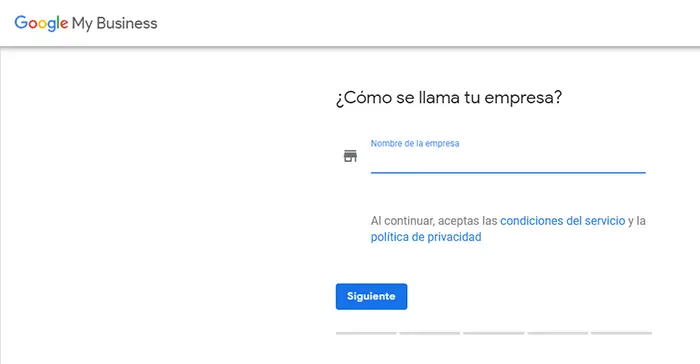
Now, simply write your business name and see if any of the suggestions made by Google match your company to claim it or, on the contrary, if it only tells you to create a company with this name.
¿How to appear on Google Maps in each case?
- Your company already has a listing: Google may have created it itself when you used any of its tools. In this case you can request the administration of the listing where you will have to verify some information proving that you are the business owner.
- There are companies with the same name but none of them are yours: In this case you have to choose the same name, add the address of your property and click on “continue”. Now, you will see the listings of the other companies and you must click on “This option does not match”. Once you’re done, you can add your company’s information.
- There is no company with that name or location: In this case you can directly introduce your business information and click on “continue”. You will be asked to verify that the information entered is correct and once you do it you will have created your GMB listing.
Step 2: Complete your listing information
Now that you know how to appear on Google Maps, you have to make sure that you add value (to the user and therefore to your business).
The -GM tab can be managed from the GMB panel. These listings also help your positioning so make sure you optimize it to the fullest.
Pay close attention when entering your company’s information, since it is important that the data be as precise and reliable as possible.
Make sure that the company’s name, the address, and the phone numbers are exactly the same ones that already are in your website, your social media accounts, directories or in any site where your business is.
Consistency is key since it can affect the visibility and positioning of your business. For example, if you use “avda” instead of “avenue” keep on using the same word everywhere.
Because what you want to know is how to appear on Google Maps, let’s focus on how to add your location.
First add your country, your city, and your postal code. Then
- Map your location by pinning your exact location on the map.
- Select the network of your business or the area of delivery of products or services (by mail or courier, delivery in person in specific region, city or postal code, or in person delivery up to a certain distance from your business).
Step 3 Verify your company in Google My Business
Google will want to verify that your business is located where you say it is, and, to do so, it will send you a postcard with a verification PIN to that address.
It usually doesn’t take more than 2 weeks, and once you have it, just follow the instructions on the postcard to verify your business with the PIN indicated on your Google My Business listing.
For the verification to take effect, it can take up to 24 hours. Be patient, everything comes!
If you want to verify that it’s ready, make a search in Google o GM y and verify that your business is already on the map.
How to have a 360º photo view of my business
To increase the visibility of your business it is also very important that you know how to appear on Google Maps with a 360º photo view.
You will need the app Street View to publish and link your photos, which should meet these characteristics:
- At least 7.5 MP (4K) in a 2:1 ratio.
- A maximum size of 75 megabytes.
To publish your photos, once that app is open, clic “select” in private mode and select the photo, and then click “upload” and “publish”.
Easy, right
The next step is to connect your photos, which can be done automatically or manually. In the first case, your photos will automatically connect in 24 hours if:
- You previously activate the function “apply geotags to 360º photos“
- You get and activate the Trusted program badge in the Street View app
- You use the automatic capture for 360º photographs indoors with a space of two small steps between each one (1 m), or outdoors with a space of five steps (3 m).
You can also activate the option in the app to suggest the five closest 360º photographs that can be connected.
If you want to know more about how to appear on Google Maps with your 360º photos and be able to manage them to move them, rotate them and change their size, take a look at this Google info.
How to optimize my listing in Google Maps
Knowing how to appear on Google Maps is essential to optimize the local SEO of your business.
However, just creating the Google My Business listings is not enough.
It is important that you select the category that better describes your business to obtain reviews of satisfied customers and to attract more traffic to your physical establishment. Additionally, this will allow you to optimize all your information in order to reach the top positions in the searches that interest you.
To do this, having the GMB profile optimized with SEO terms is a must. It is essential that you consider the keywords for which you want to position your business when entering fields such as description, services or business tags etc.
If you have any questions, we’ll wait for you in the comments section bellow!